New in LessonGin: Image Attributions, Table Activity, Incorrect Answer Feedback Posted by gail on Oct 3, 2018 in For Instructors, New in Lesson Authoring
We recently added another batch of features and updates to CL-150 Lesson Authoring, the lesson creation technology for quickly building compelling, multi-activity language lessons that work on almost all common smartphones, tablets and laptops.
New image attribution support and improved text editing
- LessonGin’s Text Details screen, the Vocab Editing screen, and the Slide Show configuration screen all let you add images to your lesson. Image attribution—publicly noting information such as the image’s title, author, source, etc.—is sometimes required and almost always good practice. You can now more easily add and edit image attributions that will be available along with the image in the CL-150. Simply select “Add attribution” below an image to add a new attribution, enter the appropriate image attribution information and then click “Save”. For a more in-depth look on how to use Image Attribution in LessonGin, watch our video at https://vimeo.com/288245555
- Both Hints fields on the Vocab Editing screen now support entering text in both the known language and the learning language.
- In most locations that allow typing, a new language toggle button lets you switch between typing the known language and typing the learning language with a single click.
New table activity and improved activity customization
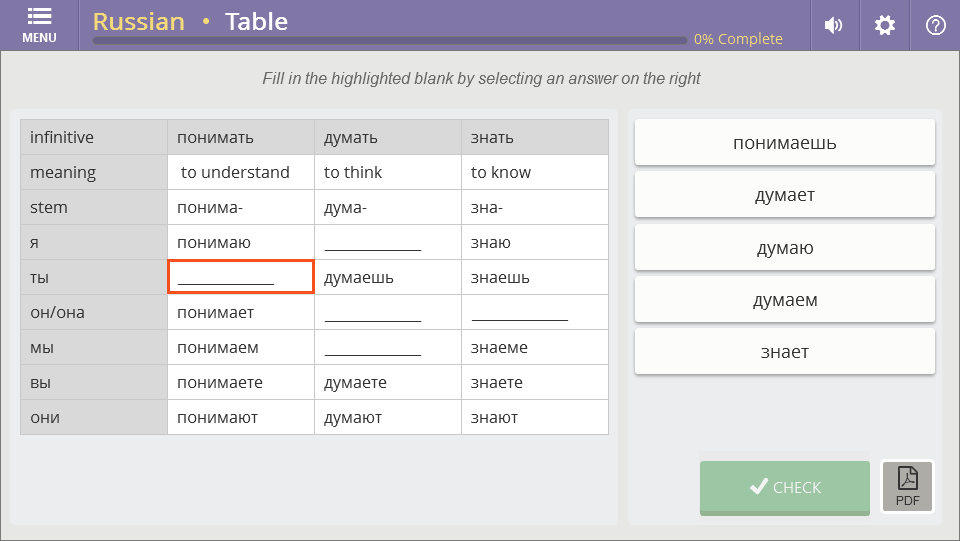
- The new Table activity presents a partially filled in table for learners to complete, either independently or as an in-class activity. Conjugation and declension exercises are just a couple of ways to use this new option. Simply set the dimensions of the table, fill in the information, and specify the challenges, or create the table by importing an existing .xlsx or .csv file. For a more in-depth look on how to create a Table activity in LessonGin watch our video at https://vimeo.com/288566838
- The Listening Comprehension and the Reading Comprehension activities now allow content creators to add multiple choice questions with up to four possible answers and a feedback option for incorrect answers. For a more in-depth look on how to add comprehension questions to these activities in LessonGin, watch our help video at https://vimeo.com/288553969
The CL-150 Platform’s LessonGin tool makes it easy to create sophisticated, multi-level language lessons that can be used on almost any smartphone, tablet or computer. LessonGin lessons exercise all four skills, supporting multiple methods of text entry for over 130 target languages. They are easily assigned, tracked, and reported. After a lesson is completed, highlighted words and phrases are added to each learner’s personal Learned Vocab, where they can be included in automatic memory refresh processes going forward.
Lesson relevance, recency, and authenticity increase time-efficiency and boost learner motivation. LessonGin makes it easy to develop sustainment lessons based on compelling, current, authentic content, and to tightly align tech-delivered lessons to each particular curriculum.
We welcome your comments and suggestions: usg@transparent.com


