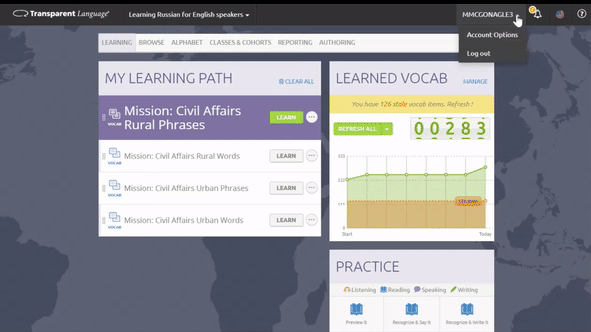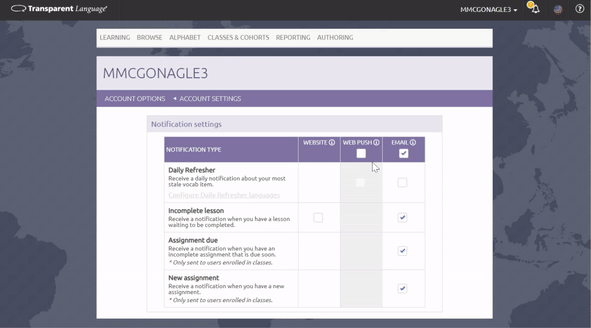New in the CL-150: Daily Refresher Browser Notifications Posted by meaghan on Oct 23, 2019 in For Learners, For Program Managers, New in Learned Vocab
Your inbox is overflowing and your phone is buzzing all day long. We dislike unwanted communication too, but we love that today’s tech is so good at getting us the gentle reminders, nudges, notifications that we do want.
For language professionals trying to maintain proficiency on the job, that should include the Daily Refresher—now available as a browser notification!
Daily Refresher Browser Notifications
Regularly reviewing and engaging with the target language is critical to maintenance, but it’s so easy for a day to go by without using your language at all. The Daily Refresher will send you one of your Learned Vocab items that you’re most at risk of forgetting. Clicking the notification opens that word or phrase in the CL-150, encouraging you to spend a few minutes refreshing other Learned Vocab items deemed “stale”.
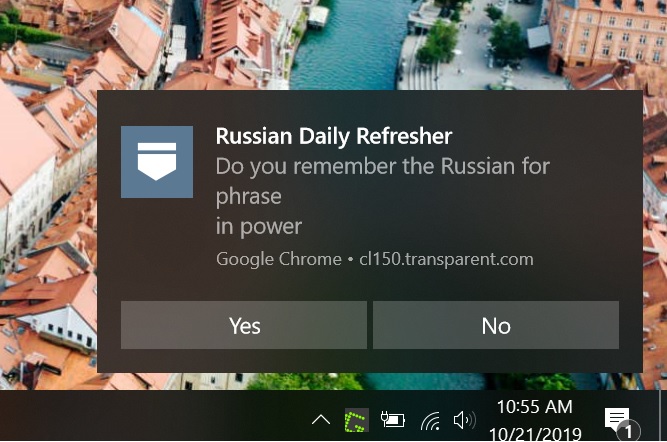
Notification Settings
In addition to email, you can now receive your Daily Refresher as a browser notification.
Log in to the CL-150 Platform. Open the Learn tab. Then click on your username in the top right, select Account Options, then Account Settings. (If you’re in the mobile app, open the hamburger menu in the top right and click the dropdown arrow next to your username. Then go to View Profile > Account Settings.)
In your Account Settings, opt into “Web Push” notifications. Open “Configure Daily Refresher languages.” Select the language(s) for which you would like to receive notifications.
In the future, we plan to roll out browser notifications for more notification types. In the meantime, you can still receive your other notifications by email, including New assignments notices, Assignment due notices, and Incomplete lesson notices.
Log in now and visit the Account Settings page to set your notification preferences.
Have questions? Reach out to us at usg@transparent.com.