New CL-150 Learning Activities: Image Explorer Activities Posted by meaghan on Apr 23, 2020 in For Instructors, For Learners, New in Lesson Authoring
Two new image-based activities are now available in CL-150 Lesson Authoring and upcoming CL-150 lessons.
To help learners more vividly visualize language and explore culture, we’ve added two new interactive image activities to the CL-150 Platform: Image Explorer – Preview It and Image Explorer – Locate It. Both activities work with flat images and 360-degree images, so your learners can explore a real-world environment from their phone, tablet, computer, or be even more fully immersed in a VR headset.
Image Explorer – Preview It
If you’ve completed any number of lessons in the CL-150 Platform, you’ve almost certainly run in to the Preview It activity, in which you click through a series of vocab items presented in the known and learning language.
Image Explorer – Preview It builds upon that premise, strategically placing labels on an image of the lesson author’s choosing. In the example below, learners explore a floating market in Vietnam, where they can click on labels to read and hear the word or phrase for the corresponding object.
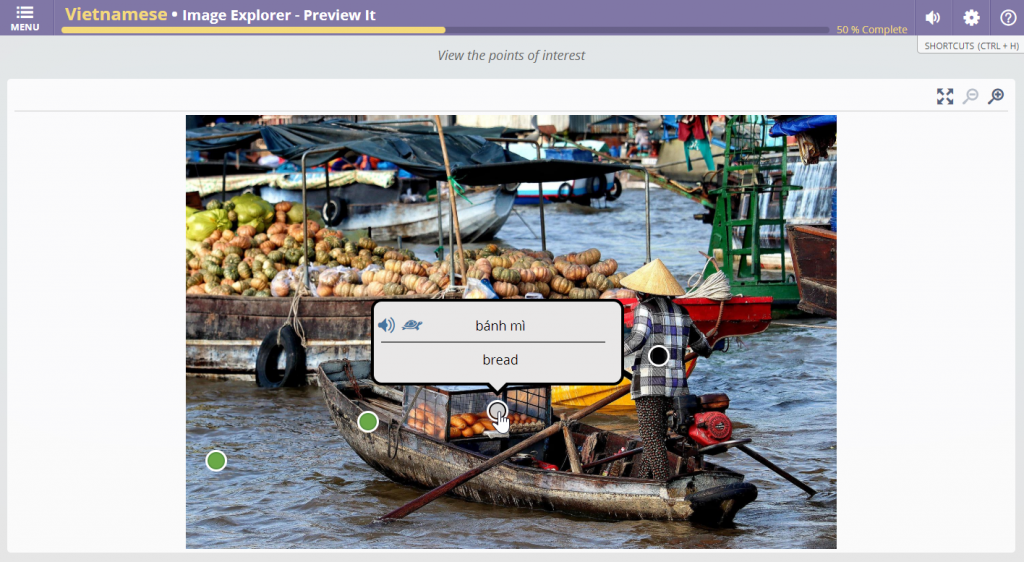
Labels can be used to preview vocabulary or to point out relevant cultural, historical, or other notes, as in the example below that gives some context to the floating market image. These general information labels can be written in English or the target language.
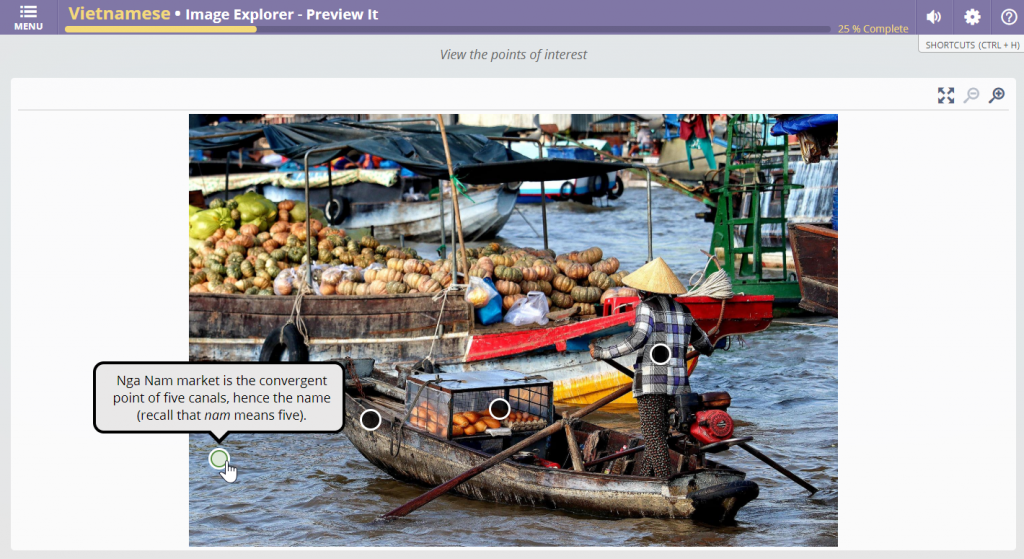
Lesson authors can place as many labels on an image as they wish and can link multiple images together so learners can explore a full environment, such as different rooms in a building or several streets in the same city. The activity supports both flat images and 360-degree images, which learners can explore both on their computers and phones or in a VR headset.
Image Explorer – Locate It
Image Explorer – Locate It builds on the previous activity, taking all of the vocab-based labels and asking learners to click on the corresponding label to a given word or phrase. In the example below, a learner is shown the target language term “thuyền ba ván” and has correctly identified the corresponding label on the image.
No double duty for lesson authors here—all vocab labels configured in Image Explorer – Preview It will automatically display in this activity, so while you can choose to further edit the labels, you won’t have to duplicate your efforts.
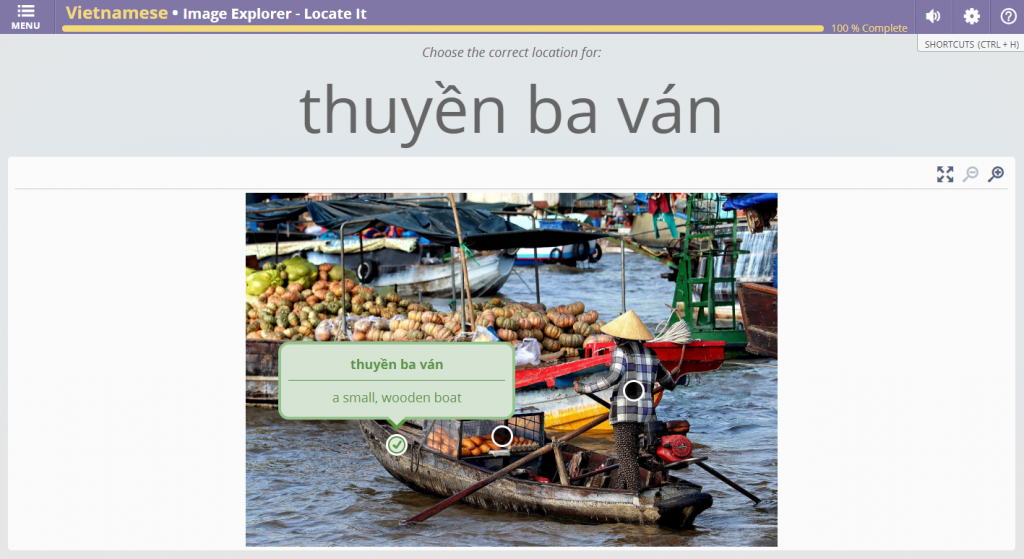
You can expect to see these image activities appearing in some of our upcoming lessons, including CL-150 Cohort lessons in the coming weeks, but both activities, along with the brand new Transcribe It activity, are already available for use in your custom lessons created with the CL-150 Lesson Authoring tool! Watch this quick tutorial video to get started.
Have feedback for us about Image Explorer or any of our other learning activities? Please reach out to us: usg@transparent.com.


