New in Lesson Authoring: Lesson Unlocking, Excel Import, and More Posted by meaghan on May 2, 2019 in For Instructors, New in Lesson Authoring
We recently added another batch of features and updates to CL-150 Lesson Authoring, the lesson creation technology for quickly building compelling, multi-activity language lessons that work on almost all common smartphones, tablets and laptops.
Lesson Unlocking
We listened to your feedback about lesson unlocking—we know how painful it was to lose progress when editing the lesson text, even just to fix a typo. But no more! Authors can now make changes to the lesson text on the Text Details screen without losing any progress. Once you make your changes and click Save and Continue, a message will warn you which activities need to be updated to maintain consistency. You’ll also see reminders on the Activity Selection screen, where certain activities will have a “Needs Review” label.
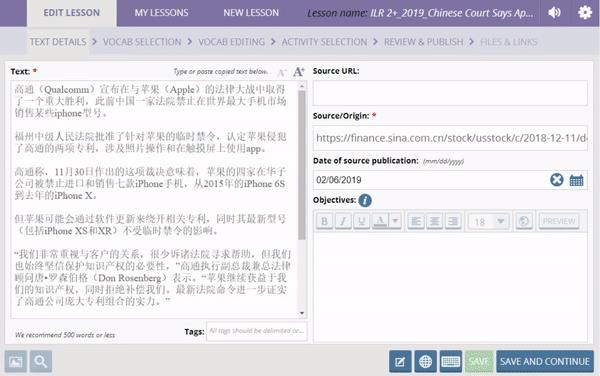
Excel and B4X Import
Vocab items can now be imported from an Excel (.xlsx) file. Want to re-use vocab items from an existing list in the CL-150? Download the B4X and import it on the Vocab Editing screen.
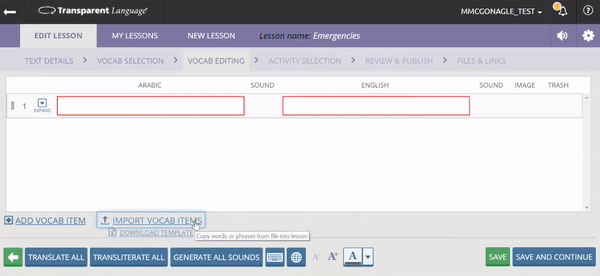
Vocab Editing – Autogenerate Transliteration
You can now autogenerate transliteration for vocab items using the “Transliterate All” button. Transliterations are powered by Google Translate’s Transliteration service and can be edited after generation if any adjustments are needed.
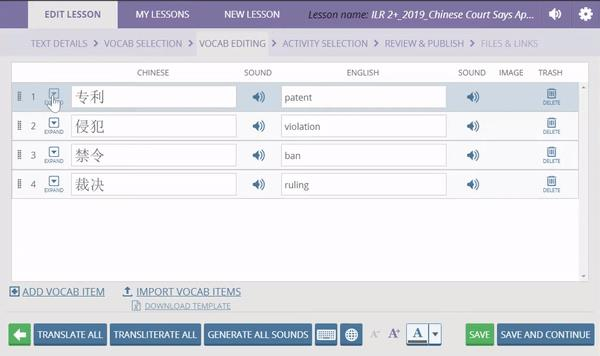
Table Activity Configuration
Colors and font style formatting can now be imported from an Excel (.xlsx) file. Authors can create tables in Excel with font colors and other formatting, which will be retained when imported into LessonGin in the Table activity.
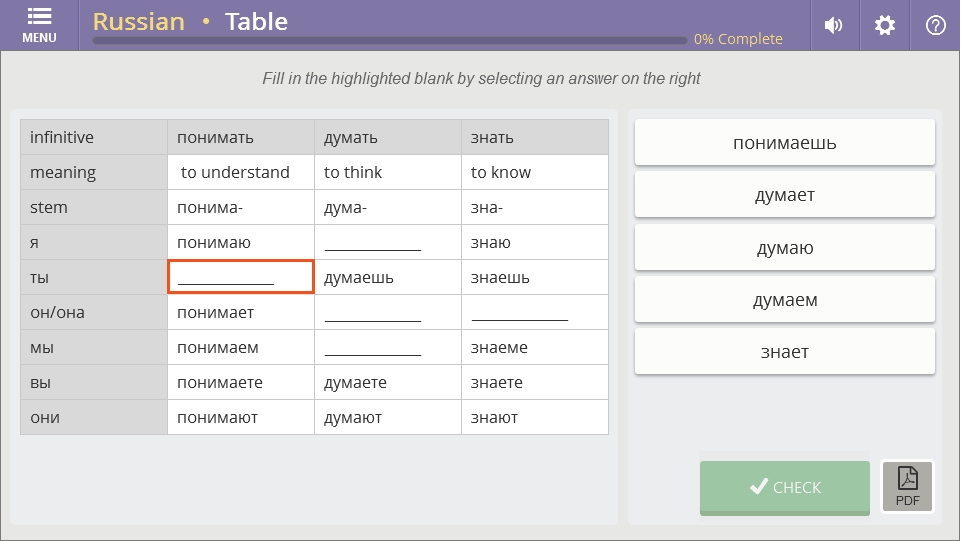
Slide Show Activity Configuration
The Slide Show activity now supports line breaks, making it easier to format longer slides.
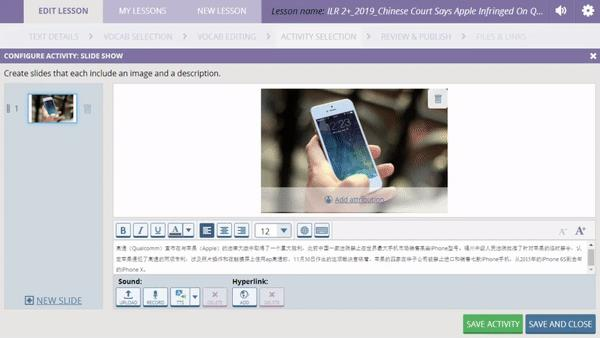
Lesson PDF Access
The lesson workbook is now accessible inside the lesson menu, under “Print/Save”.

As with all new content and features, we welcome feedback on LessonGin. Please reach out to us at usg@transparent.com.


