New in Class Management: Assignment Previewing, Student Messaging, and more! Posted by meaghan on Dec 14, 2020 in For Instructors, New in Class Management
We know that classroom instruction is just the tip of the iceberg for language instructors and mentors—there’s a mountain of prep work under the surface!
The latest CL-150 Platform update streamlines the instructor portal, making class management tools faster and easier to use, so you can focus more of your time on your students. So, what’s new and improved?
Assignment previewing
When scheduling assignments, you can now preview any lesson directly from within the Browse Lessons menu in the Assignments tab.
Click the “Preview” button next to the lesson and it’ll pop open in a new window. This is especially helpful for lessons created by Transparent Language or other USG communities, but even for your custom authored lessons (just to make sure everything is exactly as you expect).
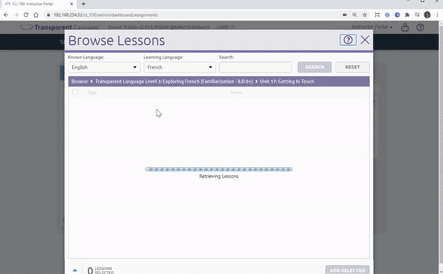
Faster assignment browsing
Speaking of making assignments… you’ll notice it’s significantly faster and easier to browse lessons you’d like to assign. You can find and assign lessons—created by us or by you in the Lesson Authoring tool—in a breeze using the search bar or navigating through the categories.
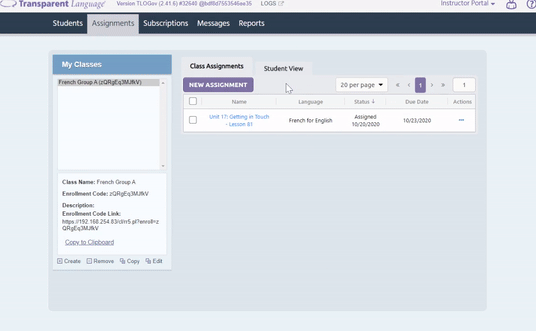
New Subscriptions tab
An additional update to help make the assignments process easier is the new Subscriptions tab, where you can “subscribe” your class to receive assignments from other classes or Cohort lesson streams. When setting up a subscription you can now choose whether you want new assignments from the subscription to be added to your class automatically or approve each one manually.
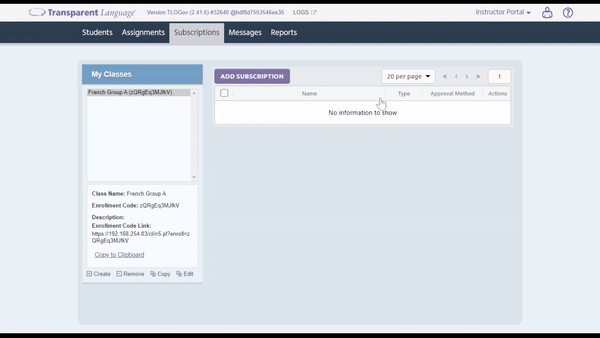
Messaging individual students
In addition to messaging your entire class, you can now send messages to individual students. On the Students tab, select the student you’d like to message, then click the Actions icon and select Message. (The Messages tab is, of course, still there for your class messaging needs.)



