Typing in Polish…how hard is it? Posted by Kasia on Feb 10, 2014 in Grammar
I don’t think I wrote a blog about typing in Polish before…It seems like it is not too hard, but for these of you who don’t know about it yet, it may be helpful.
I only use Mac, so I will give you instructions how to do it on a mac. Here are the steps:
1. Go to System Preferences
2. Select Language & Text from the Personal section at the top.
3. Select Input Sources.
4. Scroll through the languages until you find Polish Pro. Check the box to the left to enable the keyboard.
5. Close Language & Text.
6. You should now have a flag on your menubar. This is where you will select which keyboard you want to use.
7. When you are ready to enter Polish text in program such as Mail, etc. click on the flag and select Polish Pro.
8. You can now enter Polish text with all of the diacritics. The problem here is usually that nothing says how to enter them. The easy answer is that you hold down the Option or Alt key at the same time you type the letter that has a diacritic. Since only Z has more than one type of possible diacritic, for most everything else you will get the mark you want. If you do need one of the marks on the z, though, you can type Option-z to get ż and Option-x to get ź. Hold shift while typing these sequences for a capital letter with its diacritic.
9. You may wonder how you would know all this. To find out what different keyboard sequences type, use the Keyboard Viewer from the flag menu where you selected Polish Pro. This provides an interactive keyboard that shows what the keys produce. When you first open it the keyboard looks normal. Hold down the Option key, either on your physical keyboard or the Viewer and you will see that the keys then produce different characters, including diacritics in the case of Polish.
Below, next to each character, you’ll find out what keys you need to press simultaneously to type it in.
Ć ć – alt + c
Ę ę – alt + e
Ł ł – alt + l
Ń ń – alt + n
Ó ó – alt + o
Ś ś – alt + s
Ź ź – alt + x
Ż ż – alt + z
Good luck!
I do not own a PC, but I’m assuming it is pretty easy to adjust keyboard to Polish as well. I would appreciate if someone can share some more info about setting up Polish keyboard in Windows in comments below.
Do następnego razu… (Till next time…)
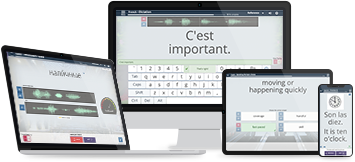
Build vocabulary, practice pronunciation, and more with Transparent Language Online. Available anytime, anywhere, on any device.
About the Author: Kasia
My name is Kasia Scontsas. I grew near Lublin, Poland and moved to Warsaw to study International Business. I have passion for languages: any languages! Currently I live in New Hampshire. I enjoy skiing, kayaking, biking and paddle boarding. My husband speaks a little Polish, but our daughters are fluent in it! I wanted to make sure that they can communicate with their Polish relatives in our native language. Teaching them Polish since they were born was the best thing I could have given them! I have been writing about learning Polish language and culture for Transparent Language’s Polish Blog since 2010.




Comments:
russ:
FWIW it is easy to get Polish keyboard input on Linux; there are several Polish keyboard layouts included. The details of how to select a new keyboard depend on which desktop you use.
I like the keyboard layout like the one you describe (where you type Alt+a to get ą and so on).
Alan Kania:
I couldn’t find a similar adjustment for my iPad. Can you change the language for OSX?
David Honley:
Polish Keyboard on PC:
1, On taskbar (at bottom) right click on EN
2, On dropdown menu go to settings and click
3, Click on Add button
4, From List of Languages scroll down to Polish (Poland)
5, Select Keyboard and check Polish (214)
6, Exit settings
7, On taskbar left click on EN to see language keyboard options.
8, Select PL for Polish keyboard. Left click, select EN to return to English Language keyboard. One can now quickly select keyboard choice.
9, When on Polish keyboard access Polish letters as follows:
ą – ‘
ę – shift @
ó – #
ł – ;
Ł – shift :
ń – shift {
ś – ]
ć – }
ż – [
ź – shift ~
NB – For capital letters with kreski copy capital letters from ‘insert symbol’ as necessary or from prepared letter list on Word (sorry, but apart from Ł I have not found appropriate key selections or they are complicated using shift + alt + letter key).
Anyway, I hope the above will be of assistance 🙂
Kasia:
@David Honley Thank you David:) Great info!
Bronklimach:
I find http://polish.typeit.org/ a very simple and easy choice.
Bob Munn:
I don’t type in Polish, but I do type names and addresses of Polish friends in Word documents. Word lets you assign key sequences for any character you like, and that way you can make them easy to remember.
In Word 2007, go to Insert, Symbol, More symbols. The Symbol box appears.
Find the character you want in the font you are using (normal text) and highlight it.
For example, find the small letter e with ogonek. At the bottom of the box, it says the shortcut key is 0119, Alt+X. If you type that sequence (where Alt+key means you press down Alt and hold it while you press the other key), you get the letter; all the other letters you may want have sequences like that. They aren’t very memorable, but you could make a list of them.
However, there is also a Shortcut Key button at the bottom left. Press that, and up comes the Customize Keyboard box. In the middle on the right is a space marked ‘Press new shortcut key’. In here you can type what you want to use for e with ogonek, for example if you want to use ‘e,’ you hold down the Alt key and type e followed by a comma, which appears as Alt+E,,. You have to keep the Alt key pressed through the whole key sequence.
Note that the sequence comes out with a comma between each key press; the letter comes out as a capital even when you type the lower case one, because that is what it says on the keyboard; if you type the capital, it comes out as Alt+Shift+E, because Shift+E is what you actually press to get E.
Once the small box has the key sequence you want for e with ogonek, press Assign in the bottom left-hand corner and Close. Now if you hold down the Alt key and press e and comma in your Word document, the letter you want will appear.
You may get a warning that the key sequence you have chosen is already assigned to some other special character. If you never use that sequence, you can replace it by the one you want for your Polish letter: otherwise, you have to choose again.
Note that not all fonts support Polish characters, but the above works with the more common ones, such as Arial, Calibri, and Times New Roman.