Typing in Italian on an English Computer/Keyboard Posted by Geoff on May 31, 2013 in Italian Language
I’m sure lots of you have a computer with an operating system (such as Windows) which has English set as the default language. You’ve probably also got an English tastiera (keyboard). This can sometimes make writing and spell checking in Italian a bit awkward. Well here’s the simplest method that I’ve found for easily switching between English and Italian on your PC:
Firstly, it’s important to distinguish between the display language and the keyboard input language. In fact, it’s not actually necessary to change the default display language on your computer to Italian. Our laptop, for example, has an Italian keyboard, which makes life simple when writing in Italian, but we still find it more convenient overall to have the default display Language (not the keyboard input language) set to English. The computer that I’m working on at the moment, on the other hand, has an English keyboard (when it finally wears out I’ll get an Italian one!) but with the right set up it’s no problem writing in Italian.
Here’s how to set up your Windows PC in order to easily switch languages:
Go to Start > Control Panel > Change keyboards and other input methods. Then in the ‘Region and language’ menu click on ‘Change keyboard’. In the ‘Text services and input languages’ menu that appears click on ‘Add’ and choose ‘English (United States)’ then in the drop down menu choose ‘United States-International’.
Now go to the Language Bar tab and make sure it’s set to: ‘docked in the taskbar’, and ‘show text labels in the language bar’.
Click on Apply.
Now when you want to write in Italian and use accents simply change the settings in your language bar (located on the bottom right hand corner of your screen in the taskbar) to ‘English United States’. Here’s how it looks on my Windows 7 PC.
As you can see I also have the Italian keyboard layout installed, which is useful when I attach an Italian keyboard to my PC. As I’m writing this blog in English however, I have my keyboard language set to EN English (United Kingdom). When I write in Italian I simply click on EN English (United States), which is actually ‘United States-International’ as explained above. Even if your default keyboard language is already set to United states you can still install ‘United States-International’ and easily switch from one to the other.
Adding accents when writing in Italian:
For the letters à, è, ì, ò, ù, (including capitals) simply press grave accent (`) to the left of the number 1 just above the Tab key and below Esc, then press the letter of your choice. E.g. ` plus e = è. One small complication is that the chiocciola (@) and the inverted commas (“) swap position. To make a chiocciola (@) press shift and inverted commas (“ – located on the number 2 on my keyboard), and for inverted commas press shift and chiocciola (@) followed by the space bar (it’s a bit tricky to remember at first).
To make acute accents, such as the é in perché, simply hold down Right Alt and press the letter of your choice.
Spell Checking:
Now on to spell checking. I find this essential, especially when switching between English and Italian, which I have to do all the time. My blogging software is Windows Live Writer, and I have both English and Italian dictionaries installed. However, most of you will want to check your spelling when writing in text boxes, such as when adding a comment on a blog or a forum, or when you write e-mails. I prefer to use Mozilla Firefox as my web browser, with Thunderbird as my e-mail client. If you haven’t made the transition I strongly recommend it! Here are clear instructions from Mozilla on how to use their web based spell checker, and install other dictionaries, such as Italian: How to use Firefox Spellchecker. You will find similar setups for your preferred web browser, although Internet Explorer is a bit more complicated because it doesn’t have its own built in spell checker (unless it’s been added in the latest version).
Obviously, I can’t cover all keyboard variations and PC setups, but I hope that some of you will have found this article useful.
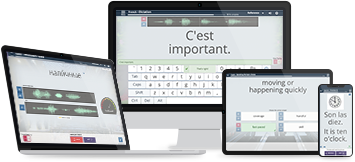
Build vocabulary, practice pronunciation, and more with Transparent Language Online. Available anytime, anywhere, on any device.



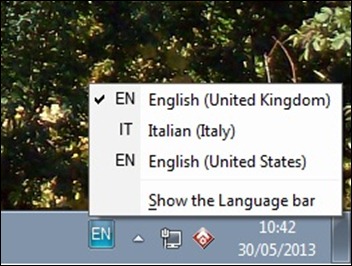

Comments:
hd wallpapers:
Grazie per le linee guida, davvero utile 🙂
David Moore:
So happy to have found this information. Thank you so much.
Elaine:
The accents tip did not work on my laptop, I don’t know why. But I have all the ALT codes written down and taped to my pc to refer to whern I’m typing something in Italian.
EG ALT + 0232 = è; ALT + 0200 = È; ALT + 0224 = à; ALT + 0233 = é
Geoff:
@Elaine Well the alt codes should work as well, but it’s a bit laborious. As I had to buy a new keyboard (wore the old one out blogging!) I now use an Italian one which has all the accented letters I need. It’s much better, but I still occasional press the wrong keys out of habit.
Saluti da Geoff
Lizzie:
I am teaching typing in Italy through Skype in New York. I use Mavis beacon software here does anyone know where I can get an Italian typing software for teaching
Graham:
Thank you for this. Took me a while to understand but got there in the end! It will really help with learning Italian.
Grazie mille!
Geoff:
@Graham Non c’è di che!
A presto, Geoff 🙂
Demetrios:
Unfortunaly does not work. And besides how can we have the capitals of those à, è, ì, ò, ù, letters?
Geoff:
@Demetrios Salve Demetrios, sorry it doesn’t work for you. I no longer have an English keyboard so I’m afraid that I don’t have any alternatives for you … apart from buying a keyboard with accents!
How did you get the accents in your comment?
N.B. even Italian keyboards don’t have capital vowels with accents. In fact, you’d only ever need the E’ (Is), as à, ì, ò, and ù are never used at the beginning of Italian words. We simply use the apostrophe to create an accented E’.
Saluti da Geoff 🙂
Bernard Crucifixus:
This article is what i will call ottimo in italian. It’s just too useful for me. Thanks.
Philip Columbus:
E questo è l’instruzione per un Apple computer.
https://www.thoughtco.com/how-to-type-italian-language-characters-2011138
Jill Long:
How can I get Italian accents on a Chromebook?
Toni:
Thank you for making me discover the US-interntional keyboard
Roberto:
Ciao.
Where’s the map “Italian (US with italian letters) standard on Linux but omitted in ChromeOS?
Is there a way to have it in ChromeOS.
Way better than US international to write italian. Because with that keyboard you have è ALT+e and é ALT+d, à ALT+a and so on…
BXtouch:
Helpful article. Thanks for sharing this. You won’t believe I have extra keys on my keyboard and that’s a new experience.
Chen Chen:
Thanks. It’s been almost 9 years, but still helpful.