Digital Russian: How To View and Input Russian Text Posted by Maria on Feb 9, 2015 in Uncategorized
As we are irreversibly living in a digital age, it is no longer possible to stick to books and handwritten letters in learning and practicing languages. Russian is no exception to this, and even beginners soon encounter Russian websites, social networks, and other digital content. However, many learners, especially those from Anglophone countries, often have limited experience with digital Russian. Awareness is half the battle, so let’s look at some of areas of potential trouble.
Character Encoding
If you are only using an English keyboard, you will rarely run into problems with the correct display of text. However, readers of non-Latin scripts — like Russian — and to a lesser degree, Latin scripts with accented characters will have run into gibberish being displayed instead of text. This is due to an incorrect encoding (кодиро́вка).
Without going into too much technical detail, an encoding matches up a sequence of bits, if we are talking about digital text, to a character. Historically, many programs, browsers, and user interfaces were created only with English in mind, using character sets (набо́р си́мволов) limited to English characters (see ASCII), or for an extended set of Latin characters to accommodate various languages that used special and accented characters.
Separate code pages were developed for Russian, like KOI-8 and Windows-1251. They had Russian characters where extended Latin code pages had accented characters. As a result, using an incorrect encoding when trying to view text in Russian would scramble it completely.
Luckily, with the advent of Unicode, most of the world’s writing systems can fit in one code page, eliminating the need for separate code pages for each writing system. However, some websites and programs may still only use the local encoding, so beware!
Here are some examples of code page mismatch for Russian text.
This page by the World Wide Web Consortium has an excellent, easy-to-understand explanation of encoding.
Fonts
A separate issue is having the proper Russian characters (technically, glyphs) in the font (шрифт) you are using. Even if the encoding matches the sequence of bits to the correct Russian character, that character needs to have a proper graphic representation in the typeface.
In case of word processors, how Russian text is displayed depends on what fonts are installed on your computer and whether these fonts have Russian characters. In my example below, all of the first line is displayed in Minion Pro because that font has Russian glyphs on my computer. It may be different on yours. The second line, however, uses Gloucester MT Extra Condensed, which does not have Russian glyphs, so the Russian word switched to a typeface that does support Russian — Times New Roman.
If the system is not able to substitute the font, it will display square boxes or question marks in place of Russian characters. If that happens to you, try saving your text in a more common font.
Keyboarding
Finally, I imagine many of you would like to start typing in Russian if you aren’t already. If you are still intimidated by typing in Russian, a virtual keyboard (виртуа́льная клавиату́ра) may be a good first step. However, using your current keyboard to input Russian is easier than you think. Here are instructions for Windows 7 and Mac. In Windows, the default keyboard shortcut for switching the input language is alt + shift for Windows (Mac’s a bit more tricky).
If you think you may at some point stay in Russia, do a study abroad, or conduct business there, I would recommend getting used to the standard Russian layout (станда́ртная раскла́дка) from the get-go because a phonetic layout may not be readily available on computers you will be using in Russia. Don’t feel bad about taking a bit to find the letter on the keyboard — many Russian computer users type this way despite years of practice.
More information about Russian keyboarding is available on the slightly dated but still relevant WinRus site and, of course, you are encouraged to practice your skills through the Transparent Language Alphabet Courses.
Happy reading and typing! I hope to see some comments in Russian to this post!
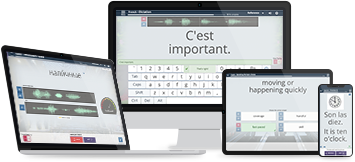
Build vocabulary, practice pronunciation, and more with Transparent Language Online. Available anytime, anywhere, on any device.




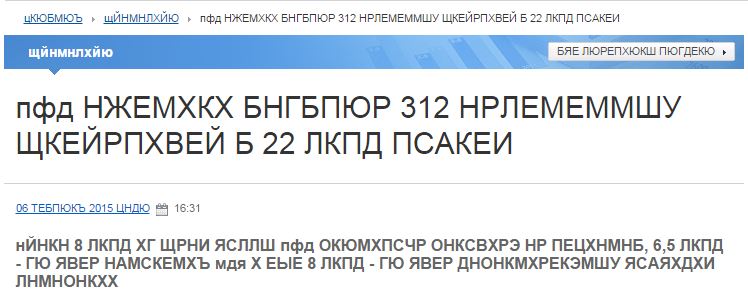

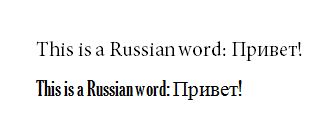

Comments:
Mike:
re. Mac keyboards. The link you provided makes adding the Russian keyboard seem more difficult than it really is.
To add a keyboard layout go to System Preferences>Keyboard>Input Sources, click on the plus symbol, scroll down to the Russian and select it.
Once the Russian keyboard has been added, switching between English and Russian keyboards is the same as in Windows: press option+space bar (option=alt on Macs)
—
tip 1: Punctuation can be a nuisance. The standard English keys for comma, period, forward slash, question mark, colon, semicolon, single quote, double quote are mapped to Russian letters of the alphabet. For example, comma=б, period=ю). You can override those Russian letters by pressing control-option and typing one of those English punctuation keys. Use the shift+control+option to get question mark, colon, double quote.
tip 2: You can get a cheat sheet of the Mac’s Russian keyboard layout. Go back to System Preferences>Keyboard>Input Sources and check the box ‘Show Input Menu in Menu Bar’ This will display as a flag, American or Russian depending on the language layout currently active. Click on the flag and select ‘Show Keyboard Viewer’. You can make a picture of the layout for printing by pressing command-shift-4 and selecting the keyboard by dragging the bullseye.
Maria:
@Mike Thank you, Mike, for this addition! I appreciate feedback from someone who has hands-on experience with Macs (I don’t, outside of work).