6 Tools for Improving Your Digital Literacy in Russian Posted by Maria on May 24, 2018 in Uncategorized
So, you have decided to learn Russian and take full advantage of the digital resources out there. How can you access Russian-language media and maybe even participate in the discussion without cumbersome virtual keyboards or indecipherable transliteration? Here are some technology tips to make you ready to add Russian to your digital arsenal. This post does not endorse any specific products or services but lists them for your reference.
1. Russian Keyboard
First, if you plan on doing searches or writing any messages in Russian, you will need a Russian keyboard (клавиатура). The good news is you do not need to add a new physical keyboard — you only need to change a few settings on your device. We have covered adding a Russian keyboard layout for your computer before. Some smartphones will allow you to add Russian as an input method. Look for Keyboards or Language in your phone’s Settings menu. Once you’ve added the Russian keyboard, you should be able to switch to it by pressing the spacebar (пробел) and sliding to the left or right or by tapping a globe icon, depending on your phone.
2. Keyboard Stickers
After you’ve installed a Russian keyboard on your computer, your physical keyboard still only has Latin letters (plus any additional letters used in the country where you bought your device). Until you’ve learned to touch-type — programs like SOLO or VerseQ promise to teach you that — you may need those handy keyboard stickers (наклейки на клавиатуру). They are available from online retailers like Amazon, Newegg, or eBay.
3. Spell(ing) Checker
If you are writing your own posts online, you may benefit from having a spelling checker (проверка правописания or проверка орфографии) in Russian. Microsoft has published some instructions on how to enable grammar and spelling checks for other languages in Office products. You may first need to install the language accessory pack. Some tips on spell check on Macs are available here; I’d love to hear if anyone has more up-to-date advice! This feature is also available in many Internet browsers, e.g. Firefox, Chrome (via a plug-in), or Safari.
4. Autocomplete/Predictive Text
One feature that I have found helpful in learning other languages is having autocomplete/predictive typing for these languages on my phone. This feature suggests the next word based on the probability of it appearing on what you’ve typed so far or have entered in the past. It may help you find the correct collocation (words that go together) or the correct form of the word after a certain verb or preposition.
5. Dictionaries
iPhones allow you to install dictionaries (словари) for multiple languages (at the time of writing, in iOS 11.3.1, that feature was accessible though Settings > General > Dictionary). Then you can highlight a word you don’t understand, click on “Look Up,” and see its definition or translation. Chrome extensions such as Readlang and Google Dictionary offer similar functionality. Are there other similar apps you recommend?
6. Accent Markers
Last but not least, I would like to share the app I use to place accent marks (знаки ударения) on this blog — Accentizer. This online app basically lets you drop any Russian text into a text field and will place accent marks in the appropriate places. It cannot distinguish between words that may have accents on different syllables depending on the sense and will give you all possible variants, separated by the pipe character (|). Other than that, it may come in handy for figuring out how to pronounce a Russian passage written without accent marks.
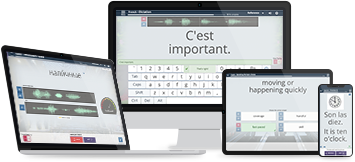
Build vocabulary, practice pronunciation, and more with Transparent Language Online. Available anytime, anywhere, on any device.



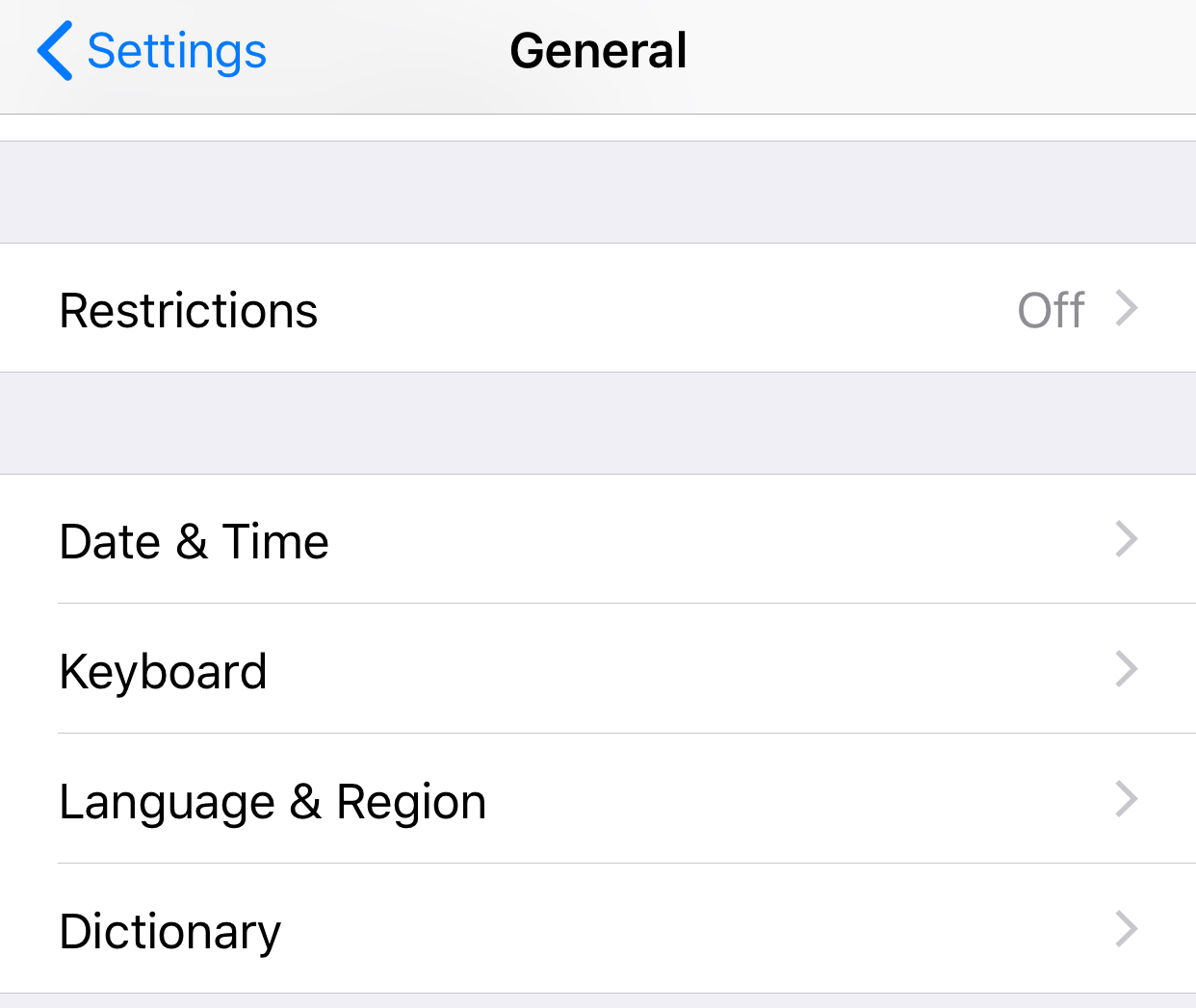

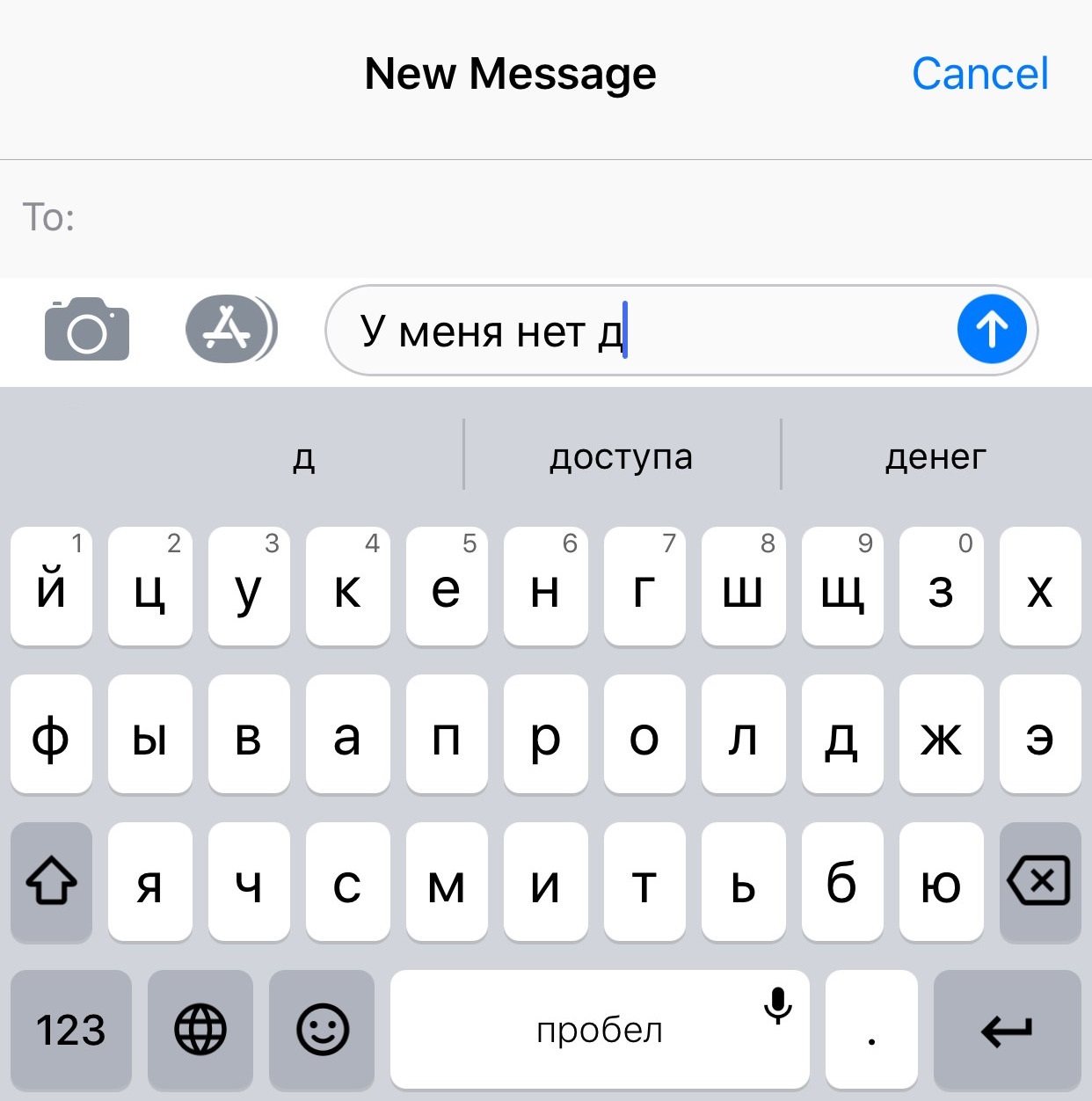

Comments:
Neville:
Thanks, I found that it is not too difficult to learn to touch type in English and Russian, so the keys are left with just the English буквы.
Maria:
@Neville That’s what I ended up doing once I switched to computers with only the English keyboard pre-applied.
Moonyeen Albrecht:
I have been typing in Russian on my Macs for years, but I use the alternate keyboard layout that places the letters common between English and Russian on the same keys. There is much less to have to “learn” with this keyboard layout. I believe it is called Russian Alt or Russian Phonetic or something like that. M in Russian and English are the same kay etc. That way you have to learn only the letters which are not duplicated: Ж, Ч, Я и.т.д. The “R” in English is the same key as the Russian R ( Р ), I can type pretty fast in both English and Russian with this layout and it is much simpler that the real Russian layout.
Maria:
@Moonyeen Albrecht That sounds like a good solution, as long as you don’t work on strangers’/public computers with the standard йцукен layout. 🙂
Maria:
Good luck, Tristian. Let us know how it goes.
Maria:
Thank you, Adam. Feel free to share how you do!